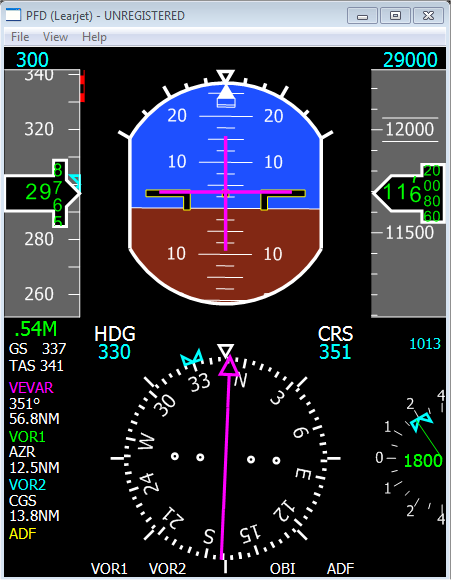
Primary Flight Display (PFD) running as a stand-alone application
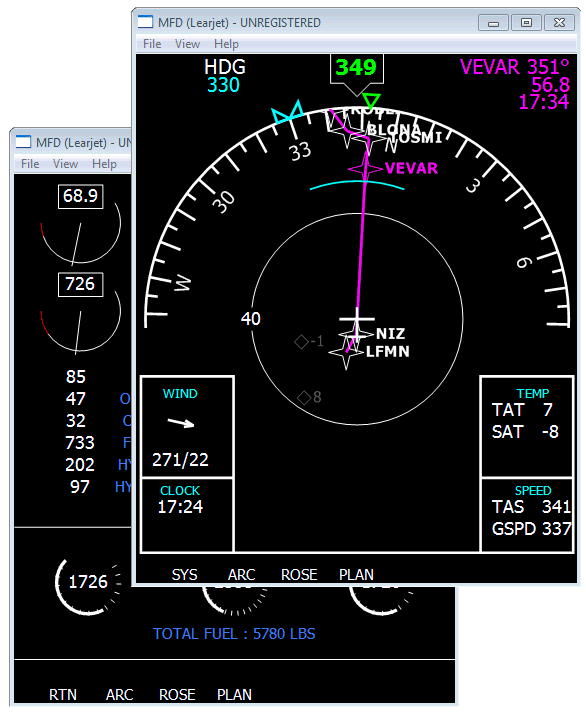
Multi-Function Display (MFD) displays navigation or engine information,
depending on the display mode
External Displays are stand-alone applications that run separately from Flight Simulator (FSX or FS2004). These External Displays for Learjet have been designed to reproduce the flight displays of the Learjet 45, which has 2 main displays:
In order to communicate with Flight SImulator, External Displays use FSUIPC, which provides all the necessary information for the displays, except the flight plan. This is why a registered version of FSUIPC is required. Using FSUIPC, the External DIsplays can run on several machines, in which case a registered version of WideFS is required.
In order to display flight plan information (especially for the navigation display), a data communication module is provided with the External Displays. This module is installed on the PC that runs Flight Simulator and provides the flight plan information that FSUIPC does not provide.
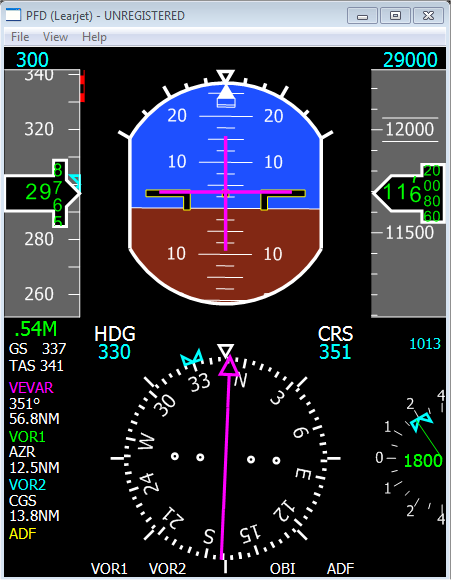 Primary Flight Display (PFD) running as a stand-alone application | 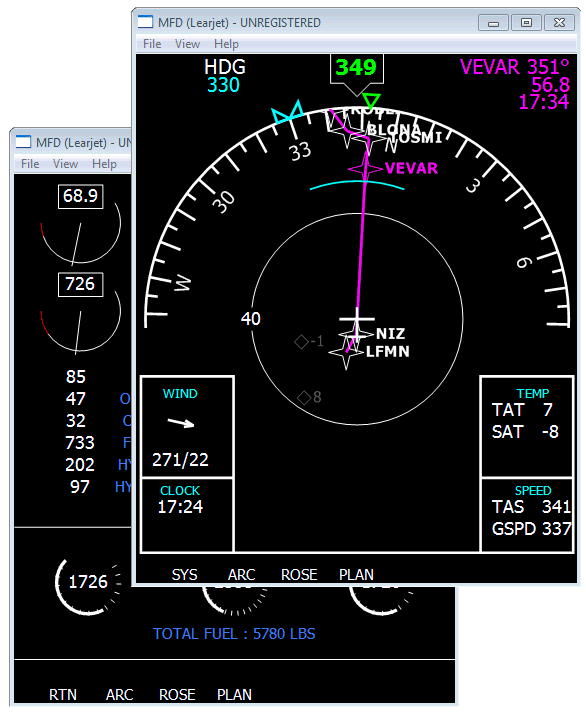 Multi-Function Display (MFD) displays navigation or engine information, depending on the display mode |
The installation is in 2 phases:
Installation of the Communication Module:
As
soon as installation is finished, you can run the External Displays
from the WIndows Start menu using the following path:
Windows Start > All Programs > SimScape > External Displays > Learjet
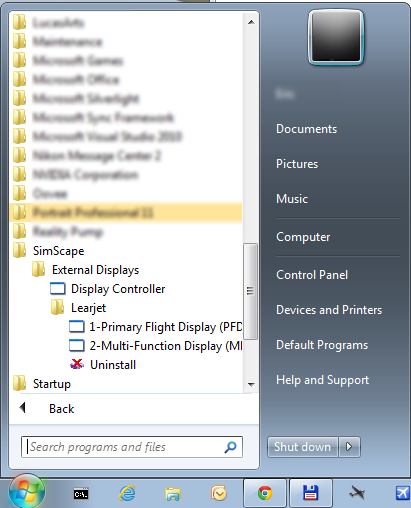
When you first run the displays, they are not registered and can work for 10 minutes (free trial period).
Use the Register function of the File menu to register the key you have received from SimScape. A message window should confirm it when successful and 'REGISTERED" then appears in the window title bar.
All he displays have the same menu bar, detailed here:
The following shortcuts are available for quick access to common features:
Some External Display features are managed through FSUIPC offsets. This is very convenient (especially for cockpit builders) because you can easily associate any key, joystick button or cockpit specific device to the appropriate offset to control the External Displays. The list of available offsets is provided below.
An additional application called External Display Controller is provided in the package. It lets you see the offsets used for each feature and lets you control them through a graphical interface.
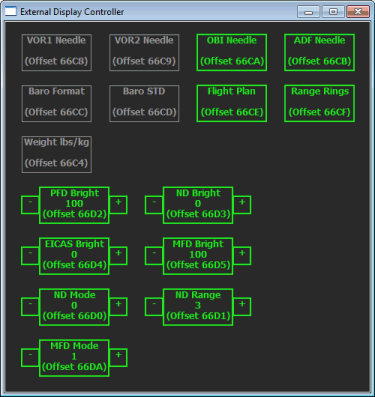
The simple boxes are on/off features (grey is off, green is on). The other boxes, with a + and - minus box on the side, control values that yo ucna change by pressing the +/- boxes or by rolling the mouse wheel into the main box.
| Offset | Size | Mode | Usage |
| 66C4 | BYTE (1) | R/W | Unit system used for weights and
pressures: 0: Imperial system 1: Metric system |
| 66C8 | BYTE (1) | R/W | Visibility of the VOR1 needle (should not be useful for the Learjet displays) |
| 66C9 | BYTE (1) | R/W | Visibility of the VOR2 needle (should not be useful for the Learjet displays) |
| 66CA | BYTE (1) | R/W | Visibility of the OBI needle (not used in the Learjet displays) |
| 66CB | BYTE (1) | R/W | Visibility of the ADF needle |
| 66CC | BYTE (1) | R/W | Barometric
format: 0: hectoPascals (hPa) or Millibars, mainly used in Europe 1: Inches of mercury (InHg), mainly used in the USA |
| 66CD | BYTE (1) | R/W | Standard barometric setting, to be used above the transition altitude (29.92 InHg or 1013.25 hPa) |
| 66CE | BYTE (1) | R/W | Visibility of the flight plan route on the navigation display |
| 66CF | BYTE (1) | R/W | Visibility of the range circles (aka "range rings") on the navigation display. For optimal realism, this should not be changed for the Learjet displays. |
| 66D0 | BYTE (1) | R/W | Navigation
Display (ND) mode: 0: ARC mode 1: ROSE mode 2: PLAN mode |
| 66D1 | BYTE (1) | R/W | Navigation Display range, from 0 to 5 for range from 10 to 320 NM |
| 66D2 | BYTE (1) | R/W | Primary Flight Display brightness in percent, from 0 (dark) to 150 (extra-bright). Normal brightness is 100%. |
| 66D3 | BYTE (1) | R/W | Navigation
Display brightness in percent, from 0 (dark) to 150 (extra-bright).
Normal brightness is 100%. Not used for the Learjet displays. |
| 66D4 | BYTE (1) | R/W | EICAS
Display brightness in percent, from 0 (dark) to 150 (extra-bright).
Normal brightness is 100%. Not used for the Learjet displays. |
| 66D5 | BYTE (1) | R/W | Multi-Function Display brightness in percent, from 0 (dark) to 150 (extra-bright). Normal brightness is 100%. |
| 66DA | BYTE (1) | R/W | Mutli-Function
Display mode: 0: Displays navigation information 1: Displays engine and system information |